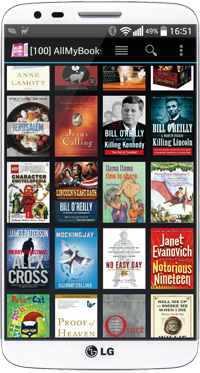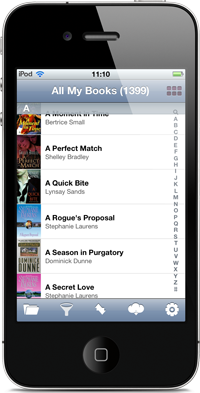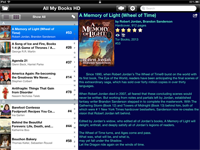Transferring book collection to Android device using a file
So, you decided to transfer your book collection from All My Books for Windows® to mobile All My Books on your Android device using the local file. This way is for those who hasn't quick (or cheap!) Internet connection both on desktop and mobile device.
You will need the following:
- All My Books software version 3.3 or up installed. You can check the version number using menu item "Help-About" in the program.
- All My Books for Android installed
- USB-cable, connecting your device with the computer
Is everything in place? Let's go! The transfer process will be performed in two stages:
Preparing the file for trasferring
Step-by-step instruction:
- Start All My Books on your computer
- Use menu item "Tools - Export to... - Export to mobile device..." or just press CTRL-M keys to open the export wizard
- Select the highlighted option in the wizard dialog:

and press "Next" button - Select the export options. For higher cover images resolution select export to Tablet. If you want to update the existing collection you may select "Added or modified since the last export" option and save your time and traffic. You can see the number of books in brackets.

- Press "Start" button and wait for program to prepare the export file. When the file is ready, the program will ask for the folder where to save it. Remember that folder. You will need it in the further steps.
Transferring the file to your device with USB cable
Step-by-step instruction:
- Connect your Android to your computer as a USB storage device
- Copy amb.zip file from the folder you should remember to the Root Directory of either your phone or SD card
- Start All My Books on your mobile device, it should ask you to import the collection. Agree! :)
Done!
Now your book collection is always with you, wherever you go! Be always in the know which books you own and which ones are still on your wishlist! Enjoy! :)