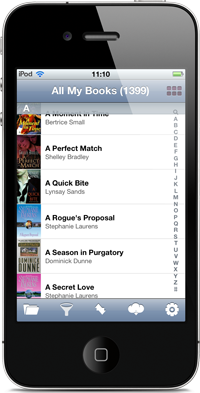Transferring book collection to iPhone/iPad using the Internet
So, you decided to transfer your book collection from All My Books for Windows® to mobile All My Books on your iPhone, iPad or iPod Touch using the Internet. A great solution if you want to update multiple devices!
You will need the following:
- All My Books software version 3.3 or up installed. You can check the version number using menu item "Help-About" in the program.
- All My Books for iPhone installed
- Internet connection on both your Windows® computer and mobile device
Is everything in place? Let's go! The transfer process will be performed in two stages:
Preparing the file and uploading it to the server
Step-by-step instruction:
- Start All My Books on your computer
- Use menu item "Tools - Export to... - Export to mobile device..." or just press CTRL-M keys to open the export wizard
- Select the highlighted option in the wizard dialog:

and press "Next" button - Now you should enter your e-mail address and the password. Your e-mail address and password are required for authentication. If you haven't got your password yet or you forgot it, type in your e-mail address and click on "Get password" button. You will receive a password via e-mail.

After you filled in the fields, click "Next" button. You will be transferred to the next wizard's step in case of valid authorization. - Select the export options. For higher cover images resolution select export to Tablet. If you want to update the existing collection you may select "Added or modified since the last export" option and save your time and traffic. You can see the number of books in brackets.

- Press "Start" button and wait for the program to prepare the export file and upload it to the server.
Downloading your collection to the mobile device
Step-by-step instruction:
- Start All My Books mobile app on your iPhone, iPad or iPod Touch
- If it is a first app start, you will be asked for e-mail address and a password for downloading the collection. If it doesn't happen, click on Settings button.

- Enter your e-mail address and the password that were used for the uploading the collection to the server and click on "Save" or "Done" button.

- If it doesn't start the collection downloading, click on "Sync" button and confirm your intention by clicking "Yes" then.

Done!
Now your book collection is always with you, wherever you go! Be always in the know which books you own and which ones are still on your wishlist! Enjoy! :)