Organizing Your Movie Collection on the Hard Drive
Have you downloaded tons of movies from torrents? Movies are just scattered all over your hard drive? There is a simple way to make a beautiful catalogue of the movie collection on your hard drive. To achieve that, you need to download and install the program which is called All My Movies - that is the software we're going to talk about in this article.
Why Make a Catalog?
You love movies, don't you? Would you like to know more about them? Do you want to quickly find the right movie and start it within a click? Do you want to know how many comedies, horror films and action movies you've got? And what about the most popular actor in your collection? Or maybe you'd like to find out about other movies your favourite director did.
If there is at least one question you gave a positive answer to, the catalog of movies on your hard drive is accurately what you need! Besides, the movie files on the hard drive can hardly provide you more information than, say, the title and the year of release. The digital catalog makes the whole thing much more convenient and clear. Just see how your collection of movies may look:
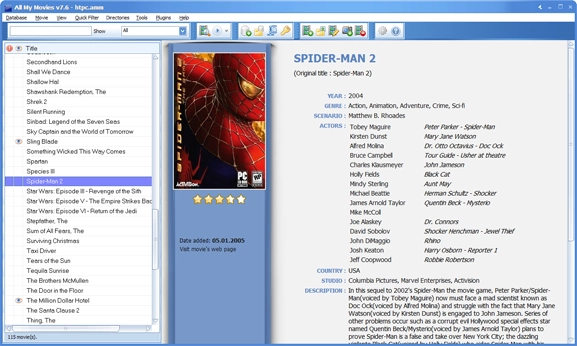
For every movie, you've got full information, including the poster and rating, and you don't have to enter all the information manually. All My Movies will create the movie catalog for you and all the additional information will be added automatically from TMDb.
How to Create a Movie Catalog on Your Hard Drive using All My Movies
So, let's download and install the program. That's easy. Now we need to add movies to our catalog. It can be done in several ways. The easiest one is to use the menu "Movie - Add from File". At that stage, the program will fill in some fields - movie duration, resolution, and codec info. If you have tons of movies on the hard drive, then you'd better use a more powerful tool. You can start it using the menu "Tools - Scan drive for movies...". The program asks you where (which drive or which folder) it should be searching for movies, and then it gives you the list of movies found to add:
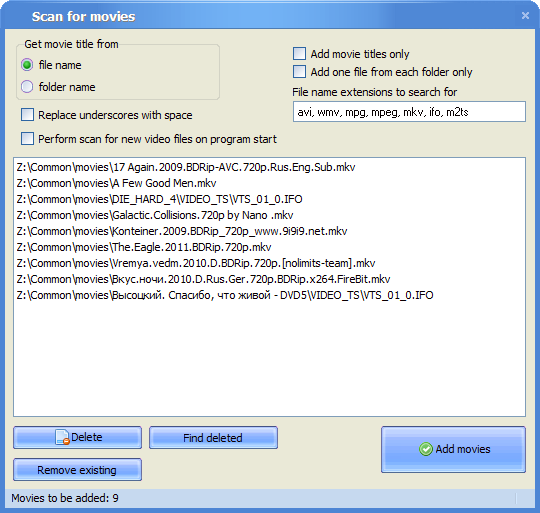
Before you click "Add Movies", you can delete from this list those files which you aren't going to add.
Pay attention to the option "Remove existing". It's a very useful function if you have scanned your drive for movies before. Using this option, you can automatically delete from this list those movies which have already been added to the catalog.
It's also a good idea to use the option "Find deleted" - it thoroughly checks all the files of movies present in your catalog and if a movie file has been deleted from the drive, the program suggests removing the movie card from your catalog as well.
And don't forget about the option "Perform scan for new video files on program start", which is presented in the form of a checkbox. If it is activated, the program searches for video files in the same folder on the hard drive every time the program starts. If there are files which are not present in the catalog, the program will propose adding them.
So, your movie catalog has just been created. Each movie record in the database is associated with the relevant video file on your hard drive. It means that you don't need to search for the right movie file on your hard drive anymore. You can start any movie by clicking on a special button on the toolbar in the main window of All My Movies:
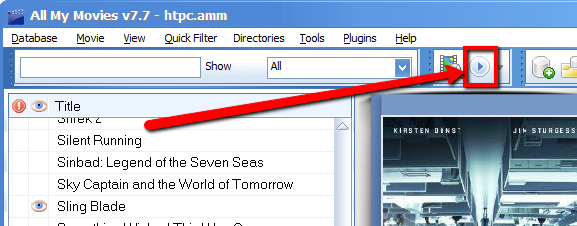
To make your catalog more attractive, it's a good idea to download additional information for movies from TMDb. To accomplish it, just click on the right button on the movie card:
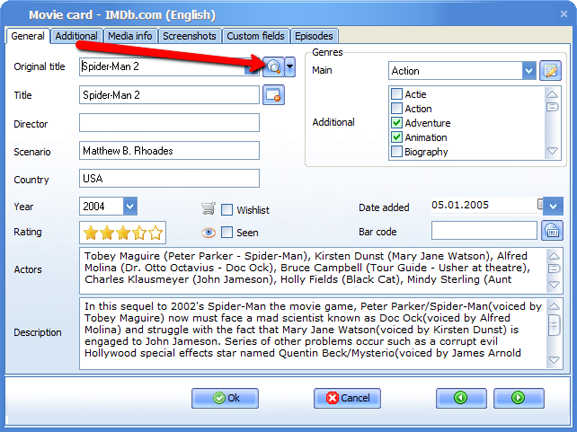
Keeping your hard drive organized is essential, especially when it comes to managing a large movie collection. Video duplicates not only take up unnecessary space but can also make it harder to locate the exact file you want to watch. By using tools like All My Movies, you can efficiently scan your drive to find duplicate movies, identify redundant files, and streamline your collection for a cleaner, more functional media library.
Congratulations! You've just organized your movie collection on the hard drive! Now you've got a stylish movie catalog you can be proud of!
DOWNLOAD "ALL MY MOVIES" FREE TRIAL
Our customer say
"ALL MY MOVIES is a excellent, easy to use program, which I used to input 485 movies in my collection. All aspects of the program worked well, and the resultant information was easy to retreive, and looked very nice."
G. L. River - Rating: 4.7 -
5 Reasons to Use All My Movies for Organizing Your Movie Collection on Hard Drive
-
Detailed Movie and Celebrity Information
All My Movies provides rich details about your favorite films and the people in them. From lead actors to supporting roles and even background cast members, you'll also get access to their biographies.
-
Quick and Easy Movie Searches
Impress your friends with how fast and effortlessly you can find any movie or information about a film or celebrity. Searching your collection has never been this simple.
-
Glossy Movie Cover Display
View all your movie titles with stunning, high-quality cover art that looks like pages from a glossy magazine — making browsing your collection a visual treat.
-
Track Lent-Out DVDs Effortlessly
Never worry about losing track of your movies again. All My Movies keeps a record of which DVDs you've lent out and to whom, so you always know where they are.
-
Save Time and Frustration
The benefits of using All My Movies far outweigh the time you’ve spent searching through cluttered lists or trying to locate a missing movie. You’ll wonder how you ever managed without it!